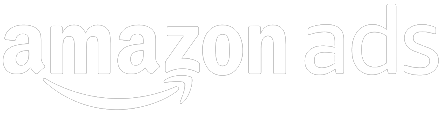Amazon Business Checklist
Checklist Review Of Activities To Manage Your Account
Throughout our training, we have talked about the many diligently-repeated processes and steps needed to manage a profitable seller business on Amazon. We have organized the many steps involved in this process here in this chapter to help you stay on top of all of the key steps. We break down the steps into activities to take on a daily basis, weekly basis, monthly basis, quarterly basis, yearly basis, and on an as-needed basis.
Master Schedule
- Daily
- Check for Buyer Messages
- Seller Performance Notifications
- Sales Summary
- Non-FBA Orders
- Non-FBA Returns
- Weekly
- Low Inventory Alerts
- Customer Feedback
- FBA Shipment Reconciliation
- Check Your Pricing
- FBA Inventory All Active
- Sponsored Ad Performance
- Business Reports
- Archive Product Detail Pages
- Monthly
- Remove unfulfillable FBA Inventory
- FBA Long-Term Storage Fees
- Find Your Slow-Moving Inventory
- Check External Re-pricer
- Traffic and Sales Volume
- New Sourcing Relationships
- Track Purchases Orders & Invoices
- Delete Inactive Listings
- Quarterly
- Update Overhead Cost Allocations
- Review Feedback Tool
- Check for Disbursement Errors
- Check FBA Replenishment Alerts
- FBA Space Allocation
- Correct Sales Tax Codes
- End Of Year
- FBA Inventory Levels
- As Needed
- Open Seller Support Cases
- Update Accounting Software
Daily
First and foremost – sign into Sellercentral daily. You’ll need to check this regularly to see look at a number of dimensions of your account:
- Check for any Buyer Messages (you are required to respond within 24 hours)
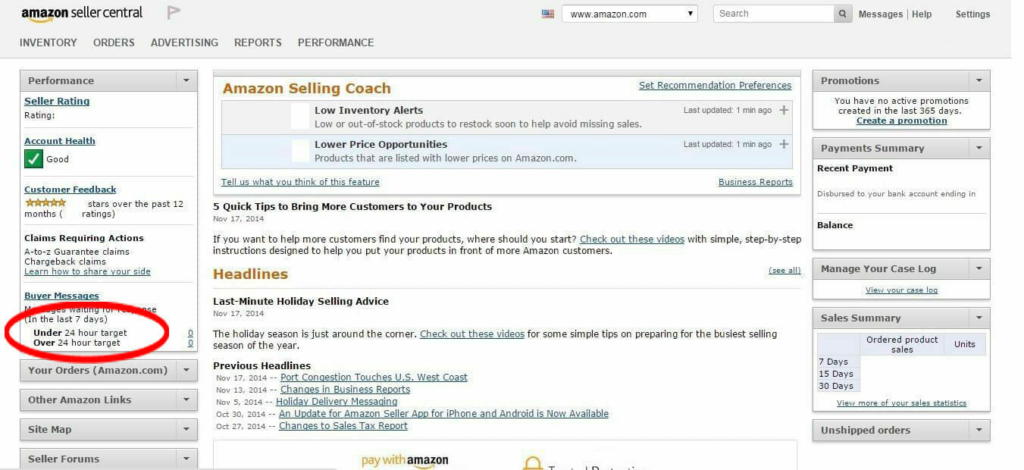
- Look for any Seller Performance notifications, under your “Account Health”
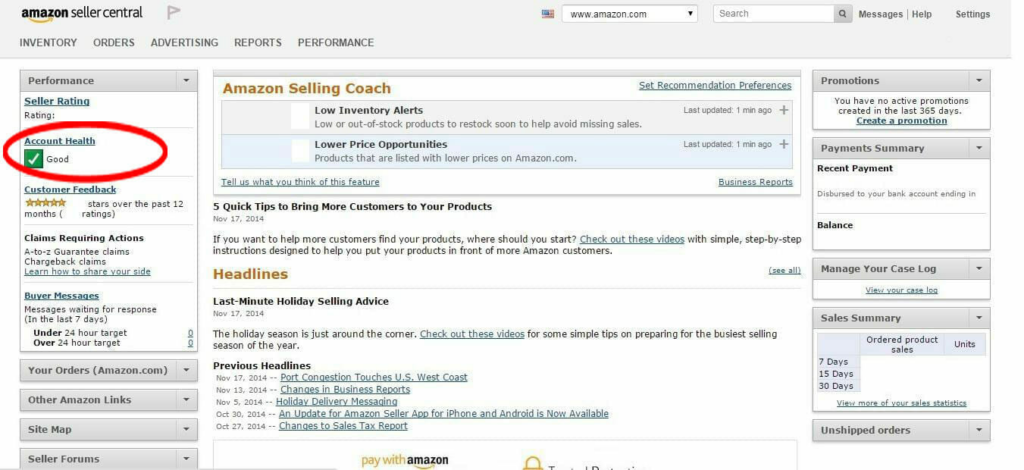
Check the “Sales Summary” on the main Seller Central main page:
- Does 15-day total equal roughly half 30-day total?
- Does 7-day total equal roughly half 15-day total?
- Are these totals larger or smaller than yesterday?
- If your 7-day and 15-day totals are greater than its expected proportion of the 30-day today, your sales are trending upward.
- If they are less than a quarter or half, respectively, then your sales are trending downward.
- Is there a dramatic change? If it’s negative, you could be out of inventory from one of your best sellers or lost significant buy box share.
- If it’s positive, you could have just received replenishment for an out-of-stock item, listed a new item, or started receiving significantly more buy box share than before.
- It’s important to notice changes in sales volume and identify why.
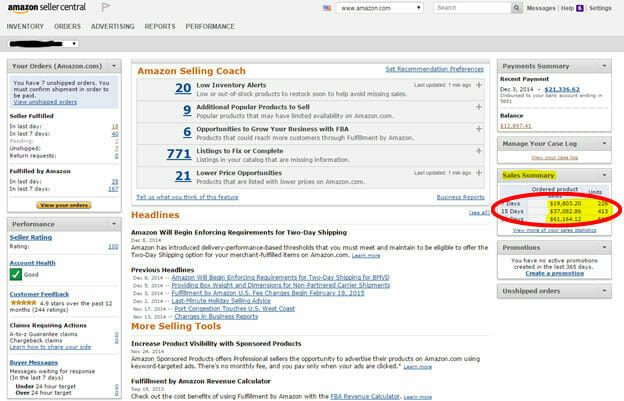
Confirm when you ship your non-FBA orders
- Go to “Orders”, “Manage Orders”, and confirm that you have shipped your orders. Not only does this help to customers see that their orders are on their way, but Amazon will now pay you that it has received confirmation that shipment has happened.
- Manage any non-FBA returns. Go to “ORDERS”, “MANAGE RETURNS”
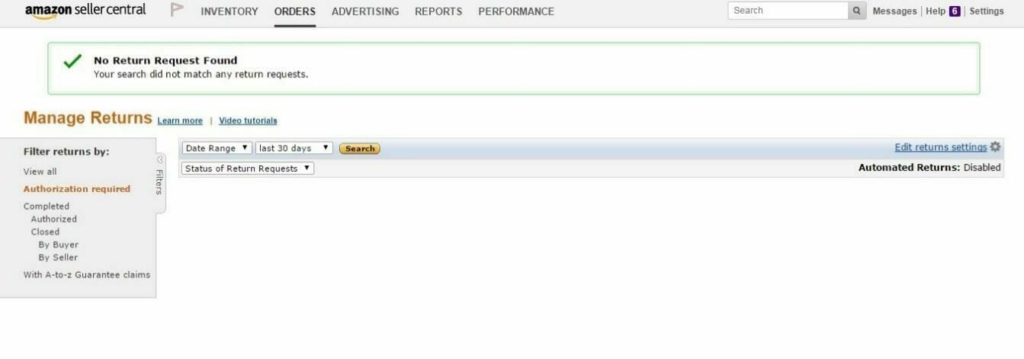
Weekly
- Check Amazon Selling Coach for Low Inventory Alerts (i.e., upcoming Inventory stock-outs)
- Place re-orders with your suppliers, as needed (you may choose to hold off placing the orders until large enough order is ready, but start the process of creating orders weekly)
- Remember that not all stock-outs are bad for your business
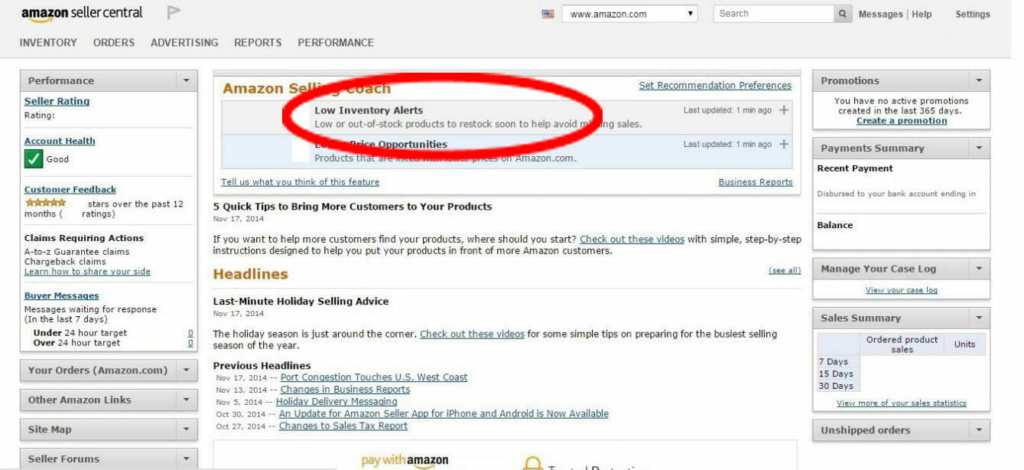
Check your customer feedbacks
- Are there any outstanding issues to address with specific customers?
- Are there pieces of feedback that you need to seek removal on Amazon because the feedback is exclusively a product review or related to FBA fulfillment? Be sure to be as aggressive as possible to get inappropriate feedback removed or struck out by Amazon quickly.
- Are there any trends you can see across multiple pieces of feedback that give you reason to believe specific brands or products are too much trouble to carry?
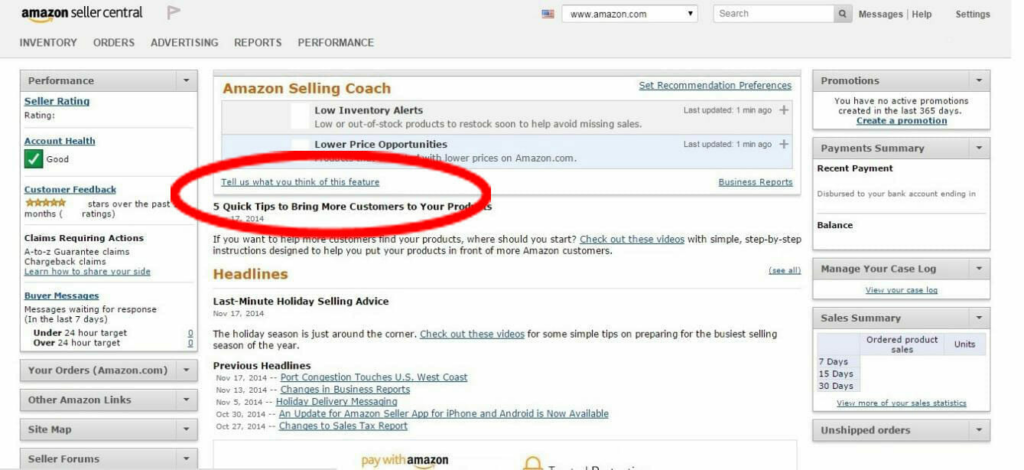
- Did your in-bound FBA orders reconcile properly?
- Are there missing units?
- Too many units?
- If so, file the tickets to address discrepancies.
- Go to “INVENTORY”, then “MANAGE FBA INVENTORY”
- If the numbers in the “shipped” and “received” columns do not align, click on the specific FBA shipment to reconcile what’s going on.
- Whether you are or are not using an external re-pricing tool, check your prices to see if they are still competitive enough for you to win the buybox
- Look in INVENTORY, MANAGE INVENTORY… then on the left-hand side, click “Active” to see only Active inventory
- Compare the columns of “Your Price” to “Low Price” to find products where a price reduction may help you.
- Make sure to double-check each ASIN before lowering your prices, as this tool shows the lowest priced offer, rather than the lowest priced offer that is eligible for the buybox…
- There may be some low prices here that are very unlikely to get much customer attention due to the lack of buybox eligibility.
- Remember that you still need to earn the featured merchant status
- Don’t reduce your prices below your true costs… you don’t want to chase a sale at any cost.
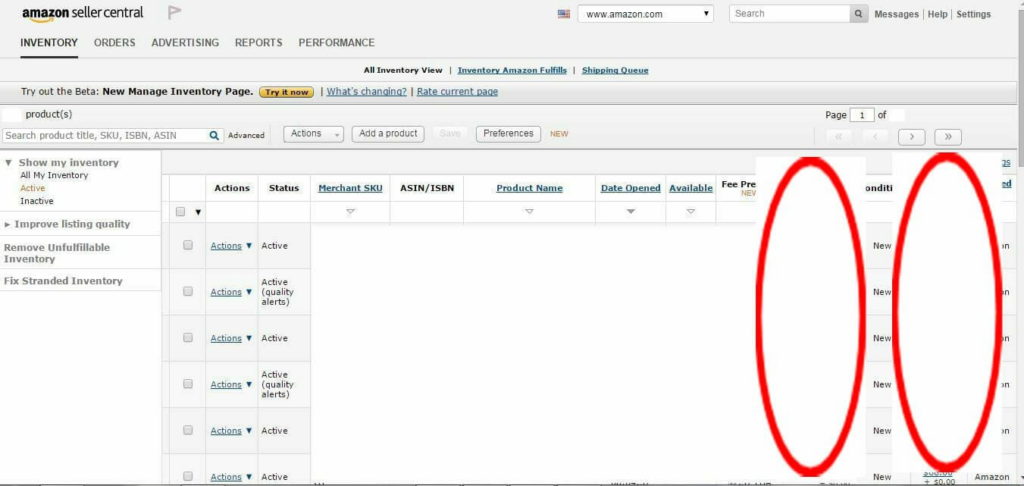
- Check that all of your FBA inventory is active
- FBA inventory periodically becomes inactive for various reasons outside your control
- Go to INVENTORY MANAGE FBA INVENTORY, and scan for any red text saying “No listing existing for this inventory item”.
- Check the performance of your Sponsored Ad campaigns
- click on the “Campaign Manager” drop-down option, you will see the results of your Sponsored Ad campaigns
- Are they producing expected sales volumes? Do you want to tweak your bids or daily budgets?
- You may need to adjust general bids downward or pause outlying keywords
- Sometimes it’s best to wait out and see if performance improves over the next couple of weeks, especially on rarely viewed campaigns or SKUs.
- Look at the ACOS (Advertising Cost of Sales)…if that number is above 20%, you’re spending a lot of money to get additional clicks…. you may want to rethink your campaign, or reduce cost per click
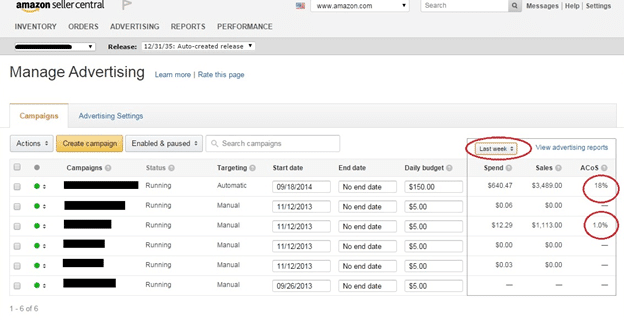
Check Business Reports for Month-to-Date sales
- Go to “Reports”, “Business Reports”. Here you will find a number of reports to expand your understanding of your business
- Start with the “Sales Dashboard” report. You can look at this report by product group or fulfillment channel
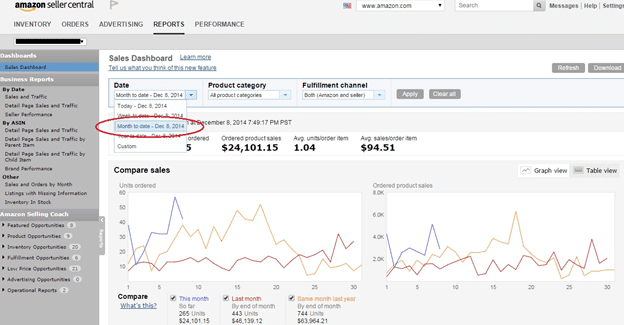
- How do sales compare to last month or last year?
- How are sales trending?
- What does your buy box share look like for the last seven days?
- Look at the Report called “Detail Page Sales and Traffic” – this contains the column marked “Buy Box Percentage”
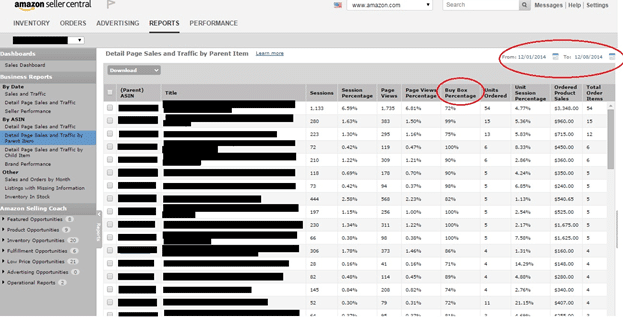
- Back up your product detail page images using the Archiving tool
- Discussed in our chapter on Filing tickets with Seller Support.
- While we hope you never have to file a ticket related to a change on one of the product detail pages of your listings, unfortunately it is more likely than not that you will need to do this repeatedly.
- Because it’s so hard to keep track of exactly what was on the product detail pages of each listing, we encourage you to incorporate into your operating processes the step of weekly backing up your product detail page images with this archiving tool
- It’s simple to do, and can easily be running in the background while you work on something else
- With this archived data, if you need to provide Seller Support with some sort of evidence that a product detail page looked different (with the data you wanted it to have) at an earlier point, you actually can share the backed up website URL with Seller Support to help accelerate the process of showing them that the product detail page has changed.
Every Two Weeks
- Disbursement of Funds
- Did Amazon pay you your disbursement on time and to the expect amount?
- Sometimes payment gets delayed for a variety of reasons outside your control, so good to double-check
- Have a look at the “Payments Summary” on the main Seller Central page to see when you were last paid
- We have suggested disbursements get checked every 2 weeks because most sellers get disbursements every 2 weeks
- If you get disbursements more often, you may want to check this issue as often as your disbursement schedule
Monthly
- Remove unfulfillable FBA inventory
- go to your “Inventory”, “Manage FBA Inventory” and click on “Unfulfillable” column to start process of removing such inventory
- You can also set up an automated removal process for unfulfillable FBA inventory, if you want
- FBA Long-Term Storage Fees
- Check what FBA inventory you have that will soon be impacted by long-term storage fees “REPORTS”, “FULFILLMENT”, “RECOMMENDED REMOVAL”
- It’s usually cheaper to remove such inventory and send it back to FBA, than to pay the long-term storage fees
- Removing it/sending it back resets the 6-month or 12-month clock on long-term storage
- This is also a good time to evaluate which recommended removal items should just be offered at a significant discount, in hopes of a quick clearance
- Check your slow-moving inventory
- Decide what to clear through “REPORTS”, “FULFILLMENT”, “INVENTORY HEALTH”
- If you see products with sizeable inventory and “infinite” listed in the “weeks of cover trailing 30 days”, you may want to consider cutting that inventory.
- Be careful if there are very few units of inventory here, as the sale of a single unit could significantly change these numbers.
- Check External Re-pricer
- If applicable, check your external re-pricing tool
- Do you need to make any changes to the pricing ranges on your products, based on competitive changes?
- Traffic and Sales Volume
- Look at the traffic and sales volume of your products – go to “Reports”, “Business Reports”, “BY ASIN: Detail Page Sales and Traffic”
- Traffic and Sales Volume
- Do you need to change amount of product you order to avoid stock-outs or build-up of slow-selling inventory?
- Do you need to consider adding additional SKUs from brands you already can access, where those SKUs are actually selling well today on Amazon, and offer an attractive competitive opportunity for you?
- Research new sourcing relationships
- Look for secondary suppliers of current products that are profitable to you today (i.e., look for better pricing, secondary supply channels)
- Identify possible new suppliers (for example, it can be a good idea to get pre-approved with new suppliers, even if you don’t place orders, just so you have these avenues available for later)
- Track Purchases Orders & Invoices
- If you are carefully tracking your expenses, it’s ideal to document all PO’s and invoices at least once a month so the task of doing this is small monthly, rather than a huge task when done annually.
- Delete Inactive Listings
- Delete any inactive listings that you are no longer selling, and do not plan to sell again on Amazon. To “delete” a listing, go to “Inventory”, “Manage Inventory” view, click on all ASINs you want to “delete”, then delete.
- Keep in mind that deleting a listing means there is no longer any data on that listing in the catalog tied to your account…this is important to do from a risk management perspective, so as to avoid unnecessary policy warnings on products you no longer carry.
Quarterly
- Review Feedback Tool
- Check for Disbursement Errors
- Check FBA Replenishment Alerts
- FBA Space Allocation
- Correct Sales Tax Codes
- Update your overhead cost calculations
- If needed, update your overhead cost allocations into your analysis of which products are profitable for you
- Review your settings on an external feedback request tool
- bqool.com, feedbackgenius.com, feedbackfive.com
- Review your setting on an external tool for checking Amazon disbursement errors
- refundsmanager.com
- Check FBA Replenishment Alerts
- If you are using FBA at all, consider updating the “Set Replenishment Alerts” that you have set up for your FBA products
- Go to: INVENTORY MANAGE FBA INVENTORY drop down menu to “Set Replenishment Alerts”.
- These are very useful if you find you’re having problems finding enough time to review what fast-moving FBA inventory needs replenishing
- you may want to
- increase the minimum quantities on your alerts if you’re selling faster than expected
- decrease the minimum quantities if you have too much FBA inventory or very quick replenishment processes where you don’t need as much time to react.
- Check your FBA space allocation
- Look on “INVENTORY”, “Manage FBA INVENTORY”
- near the top of the page are the two bars for Storage Monitor, showing how much space is currently available for you to send in additional FBA inventory.
- Are you running out of space? Unlikely, but good to double-check, especially as you near the holiday shopping season.
- If you are getting very close to using up all of your allocation, you can file a ticket with Seller Support, requesting more space (with a legitimate explanation showing you are highly likely to sell through this inventory in next couple of months).
- This is typically more commonly an issue for oversized inventory space than regularly-sized inventory
- Using the “Category Listing Report” in the “Inventory Reports” section
- Sales Tax Codes
- Check that you have the correct sales tax collection code applied to each of your products
- If some reason you aren’t collecting sales tax where you want to be, you are unnecessarily incurring a liability to your business that can be easily corrected by changing the sales tax code on specific SKUs
- The “Category Listing Report” is not a standard report in the “Inventory Reports”
- File a ticket with Seller Support, asking them to activate this report
- The report remains live for only 7 days at a time in your Seller Central account
End of Year
- FBA Inventory Levels
- To help you with your taxes, it is ideal to pull these reports on December 31 end of day, or first thing January 1 (or whatever your year-end Tax Day is)
- Go to “REPORTS”, “FULFILLMENT”, “AMAZON FULFILLED INVENTORY”
As Needed
- Open Seller Support Cases
- Check any recently opened Seller Support cases to see what progress has happened or what additional information or clarification may be needed from you
- If you don’t check regularly, what you will likely find is Amazon has closed the case
- You have only up to 5 days to re-open a closed ticket before you have to open a completely new case
- If the ticket wasn’t resolved to your satisfaction, you need to make sure you are responding within 5 days.
- Update Accounting Software
- Compile your purchase order and shipping cost data into your accounting software or whatever spreadsheets you may have developed for yourself
- It’s a lot easier to manually add these data as you place and receive orders than waiting until the end of the year to sort through a big pile of papers or emails
- This cost information will help you to calculate and update your perspective on profitability
In Preparation For Holiday Shopping Season
Because the holiday shopping season is typically so complex compared to the rest of the year, we have actually created a separate chapter dedicated just to this topic.
Have a look at that chapter to identify which key processes you need to consider as part of the business of running your Amazon seller account.
Summary
All of these process steps that we have discussed in this chapter are part of the system you should be developing to manage your Amazon account.
Given the complexity involved in managing all of the issues involved in running a successful account, you may want to set up calendar reminders to accomplish each of these tasks that aren’t already second-nature to you.
The reality is that unless you plan to get these done, many of these tasks will fall through the cracks, leaving you with some ugly surprises down the road.
We have seen many sellers grow to be successful on Amazon because there is a clear process in place.
Not only are each of these tasks getting done, but there is a specific person tasked with accomplishing each task.
As you build your Amazon seller business, we strongly encourage you to put a clear process in place from the very beginning.
And if you’re playing catch up now on an existing Amazon seller account, get serious about reviewing all of these steps regularly.